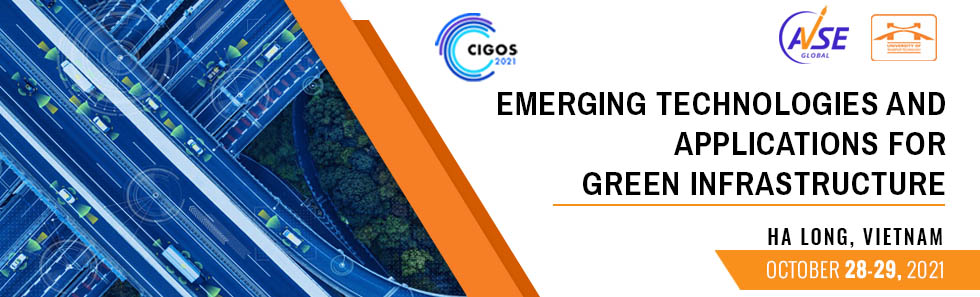|
|
|
Instruction Online Conference
Table of contents
General informationDuring the online conference, we will use Zoom for all conference sessions and meetings. For the best conference experience, please download Zoom Client for Meetings onto your laptop or desktop via https://zoom.us/download (note that the Web-browser does not offer all functionalities, e.g., virtual background setup). The program with all the conference sessions can be found on https://cigos2021.sciencesconf.org/program Zoom links for all sessions of the conference were already sent to all of participants, please carefully double check your emails. If necessary, you can write to cigos@avseglobal.org to ask for more information or go into the lounge area. It’s advised to use the Zoom links with your Zoom account to join the meetings about 5 minutes before the start of the session (10 minutes for presenters and the session chairs). You should test your video camera and microphone with Zoom before joining the meeting to ensure that they are working properly. When presenting or asking questions, we kindly ask you to turn on your webcam. However, during the presentations, we ask only the presenter to turn on the webcam while others turn it off to keep the focus on the presentation itself. Besides the conference sessions, we will also enable a CIGOS2021 Lounge Area with posters. This lounge area is an open Zoom meeting with no waiting room. You can join this meeting at any time during the conference to have a chat or discussion with other participants. Within the lounge area, we can start breakout rooms when participants want to chat within a smaller group. The lounge area is also the place to go for technical support. If you experience any technical problems, please do not hesitate to contact us through the chat in the lounge area (depending on the question, we might start a breakout room to discuss the matter). Remark: To test your connection (video, slides, microphone, virtual background, etc.), we do recommend you to use this Lounge area that is available and supported by our technical moderators between 13h30 and 22h00 (local time in Vietnam) during three days: October, 27, 28 and 29, 2021.
Information for participants Information for participantsWe are happy to welcome you as a participant at the CIGOS2021 online conference! Besides the participants, every session is composed of presenters, a session chair, and a technical moderator. The technical moderator is the host of the Zoom session. Before the session
Discussion The session chair will mute your microphone during the entire session. In the discussion after the presentation, he/she can unmute participants. You can engage with the webinar session by raising your hand for speaking or putting your Questions for the Speakers in the Q&A. All content-related questions must be put through these two methods, Raise hand or Q&A. The chat box can be used for informal interaction such as sending thanks to the speakers/questioners.
Information for presentersWe are happy to welcome you as a presenter at the CIGOS2021 online conference! Next to the presenters, every session has a session chair (maybe two chairs for some sessions) and a technical moderator. The technical moderator is the host of the Zoom session; he or she will assign all presenters and the session chair as the co-hosts of the session. Also, the technical moderator will admit participants, keep an eye on the chat, admit any latecomers, and will help participants with connection problems. The session chair’s task is to introduce you (briefly; mainly your name and institution), to lead the discussions, to give turns, keep an eye on the chat and he or she is responsible for timekeeping. So, you can concentrate on the content and on answering questions. Regarding the webcam, make sure you enable it upon entry, during your presentation, and when you are answering questions. During the presentations of others, you can disable it. Before the session
During the session
Discussion After each presentation, we will have a live discussion moderated by the session chair. All participants can engage with the webinar session by raising your hand for speaking or putting your Questions for the Speakers in the Q&A. All content-related questions must be put through these two methods, Raise hand or Q&A. The chat box can be used for informal interaction such sending thanks the speakers/questioners. Information for session chairsWe are glad that you are chairing a session at the CIGOS2021 online conference! As a session chair, you will be assisted by a technical moderator, who takes care of the technical issues. The technical moderator is the host of the Zoom session; he or she will assign you and the speakers as the co-hosts of the session. Also, the technical moderator will admit participants, keep an eye on the chat, admit any latecomers, and help participants with connection problems. Regarding the webcam, make sure you enabled it before, between, and after the presentations. Your role as a session chair is as the following: Before the session
During the session
Responsibilities of the session chair in the discussion
Ending
Annex: Beginner for Zoom platformZoom software and login There are two recommended options for using Zoom, a video conferencing software, for attending CIGOS 2021: 1) Zoom Client for Meetings; and 2) Web browsers (e.g. Chrome) Zoom client for Meetings Please read the terms and conditions carefully before choosing this option and installing Zoom Client for Meetings on your personal device(s). You can download Zoom client for meetings from the following link: https://zoom.us/download
After installing the Zoom client, you can join CIGOS sessions by:
Joining From A Browser You can also join CIGOS without installing Zoom client by using your web browser (e.g. Chrome). To do so, clicking direct to the provided Zoom link from the Agenda with links (which will be sent on October 27, 2021 local time in Vietnam) then select join from your browser then grant permission to use microphone and camera, enter your name and join.
Once you entered a session, please select Join with Computer Audio (or Phone Call if applicable) (Zoom client)
(Web Browser)
Interaction During Session You can engage with the webinar session by raising your hand for speaking or putting your Questions for the Speakers in the Q&A. All content-related questions must be put through these two methods, Raise hand or Q&A. The chat box can be used for informal interaction such as thanking the speakers/questioners.
|
| Online user: 3 | Privacy |

|